Learn How To Keep Your PC Secure
There are many free antivirus applications available, including Microsoft Security Essentials and AVG. The latest of these security apps are cloud-based - meaning they use internet-based servers to do all the hard word of web filtering, so your PC doesn't have to. Panda Cloud Antivirus Free is one great example. You'll need broadband to use this app and the tutorial below will help you to install it.
The great thing about an internet-based anitivirus package is that it will update automatically - both in terms of the app itself as well as updates to counter the latest security threats. Just go to www. cloudantivirus.com to download the program for free.
Step-by-step Installing Panda Cloud Antivirus Free
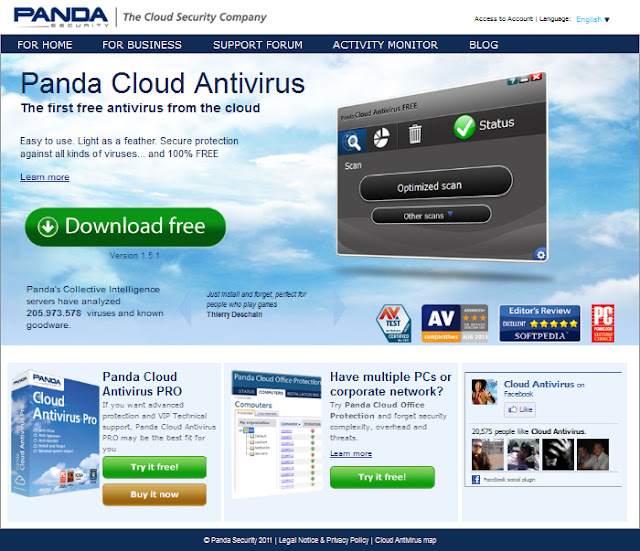
1. Visit the siteGo to www.cloudantivirus.com to download Panda Cloud Antivirus Free - click the Download free button on the website. There's also a Pro version available should you want your computer to have even better protection. This costs $30 and comes with VIP Technical Support.
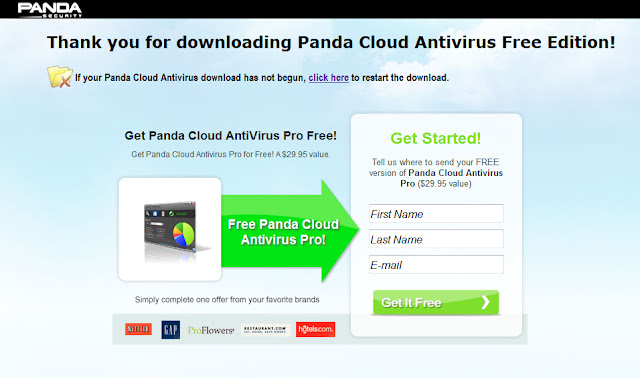
2. Download in progressThis is my download window - you'll see that it's a pop-up in Internet Explorer. Choose Run from the options. I'd recommend that you don't fill in your details here because you don't need to in order to use the free version of Panda Cloud Antivirus and doing so can lead you on a bit of a wild goose chase.
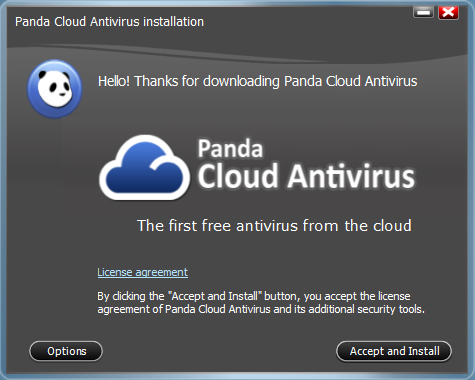
3. Accept the install
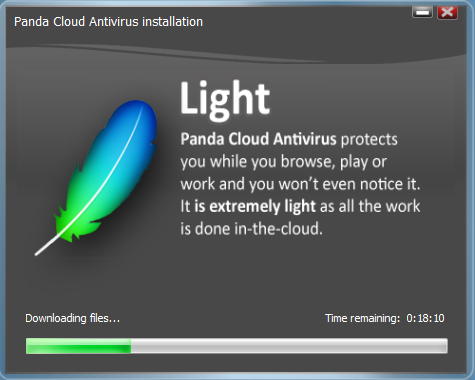
4. Installing the appAs you'll see, the program is downloading the latest updates to my computer. I get a countdown of how long this is all taking - it should only be a few minutes depending on the download speed of your Internet connection. Mine too about eighteen minutes to complete.
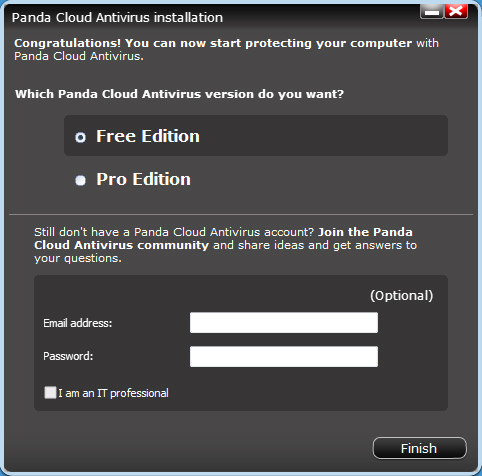
5. Get it freeNow you'll see the above window appear - like me, choose Free Edition unless you want to pay for the Pro Edition. If you fill in email and password then you would be able to sign up for a Panda Cloud Antivirus Community account so you can get support, but it's fine if you don't want to.
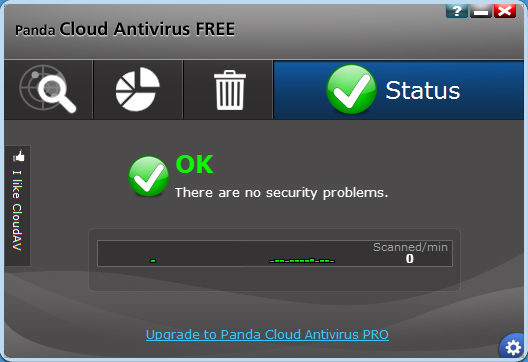
6. The main windowNow I get the main window for Panda Cloud Antivirus. The important thing is it says things are OK! The big tick means there are no current problems with your computer. If you need technical support, you can click the bottom panel. There are also three icons in the top left, which we'll take a closer look at.
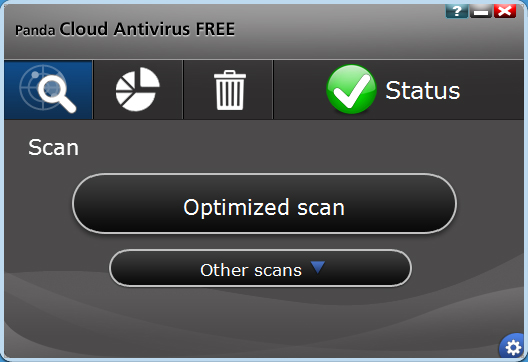
7. Perform a scanI've clicked the magnifying glass icon, which has taken me to the scan window. By choosing other scans I can ask Panda to scan my entire computer, but the Optimized scan will take care of everything that's key to the smooth running of my machine. Click the Optimized scan button to start the scan.

8. Scan in progressHere Panda is performing an Optimized scan on my computer. I can see the current progress of my scan and I have the option to pause or stop it using the controls provided. From the green icon you're also able to see how many files Panda has neutralised - three on my computer.
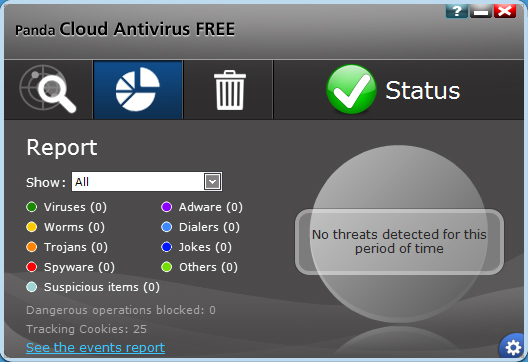
9. Get the reportIf I click the pie chart icon, I can see a report on the current status of my PC. There are no threats currently detected, but if you're scanning an older or well-used PC you may well see some of these categories filled in. That's especially the case if you haven't had some kind of protection previously.
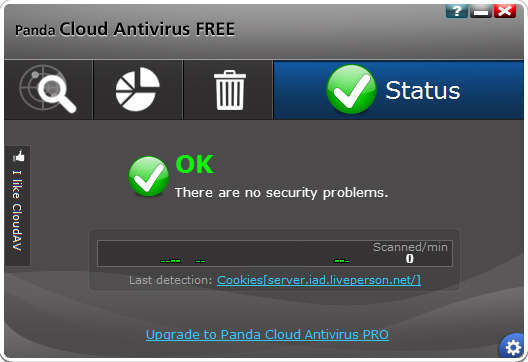
10. And that's it!That's the end of my quick tour of the installation and basic features of Panda Cloud Antivirus Free. Hopefully you've found it useful for guiding you through what is a slightly confusing installation process. It really is a handy app that only takes a tine amount of your computer's resources to run.
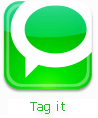
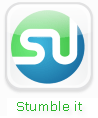
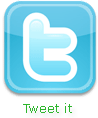













0 comments for this post
Leave a reply